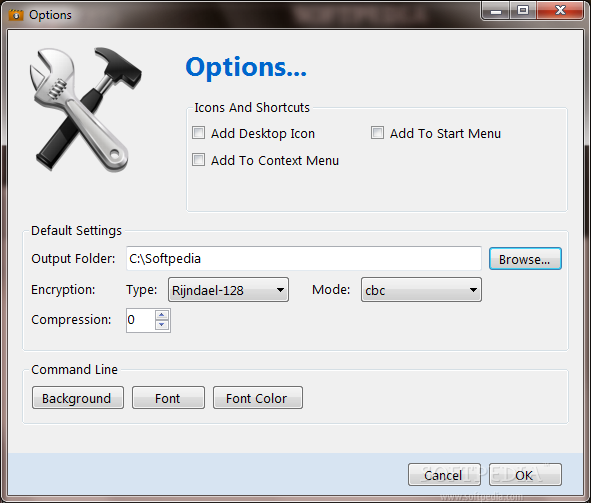Steghide is a versatile open-source steganography tool designed to conceal sensitive data within image and audio files, ensuring secure communication without detection. By embedding information in everyday files, Steghide allows users to hide messages in plain sight, making it ideal for cybersecurity professionals, privacy advocates, and hobbyists. Its lightweight design and robust algorithms make it a go-to choice for discreet data protection.
Understanding how to use Steghide effectively requires knowledge of its supported file formats, embedding techniques, and security practices. The tool leverages formats like JPEG, BMP, WAV, and AU, utilizing their structures to hide data without altering perceptible quality. Mastering Steghide involves selecting the right file, configuring settings, and ensuring the hidden data remains secure during transmission or storage.
This comprehensive guide explores Steghide’s functionality, offering step-by-step instructions, practical tips, and troubleshooting advice. From choosing compatible file formats to optimizing embedding capacity, we’ll cover everything needed to use Steghide confidently. Whether you’re new to steganography or refining your skills, this article provides actionable insights for secure data hiding.
Getting Started with Steghide Installation
Downloading and Installing Steghide
Steghide is available for Linux, Windows, and macOS, making it accessible across platforms. Download the latest version from its official repository or trusted package managers like apt or Homebrew. Installation typically involves extracting the package and running a few commands. Ensure your system meets dependencies like libjpeg and libmhash. Verify installation by typing steghide –version in your terminal.
Setting Up Your Environment
Before using Steghide, configure your system to handle supported file formats. Install image and audio processing tools like GIMP or Audacity to create or edit cover files. Ensure you have sufficient disk space for large files like BMP or WAV. Set up a secure working directory to store sensitive data. Test your setup by embedding a small file to confirm functionality.
Understanding Steghide’s Command-Line Interface
Steghide operates via a command-line interface, requiring familiarity with basic commands. Key commands include embed for hiding data and extract for retrieving it. Use steghide –help to view available options. Commands require specifying cover files, data files, and passwords. Practice with sample files to master syntax, ensuring smooth operation for complex steganography tasks.
Choosing the Right File Format for Steghide
Why File Format Selection Matters
Selecting an appropriate file format is critical for successful steganography. Steghide supports JPEG, BMP, WAV, and AU, each with unique properties. Lossy formats like JPEG offer smaller sizes but limited embedding capacity. Lossless formats like BMP and WAV provide more space but larger files. Choose based on your data size and distribution needs.
Supported Formats and Their Strengths
Steghide’s supported formats include:
- JPEG: Compact, widely used, but lossy compression limits data capacity.
- BMP: Uncompressed, ideal for large datasets, but results in big files.
- WAV: Lossless audio format, perfect for high-capacity embedding.
- AU: Uncompressed audio, less common but reliable for specific use cases.
Each format balances security, capacity, and practicality differently.
Factors to Consider When Choosing
Consider file size, intended use, and audience when selecting a format. JPEG suits online sharing due to its commonality, while BMP or WAV is better for sensitive data requiring high capacity. Ensure the cover file’s quality supports embedding without artifacts. Test the file in its intended context to confirm it blends seamlessly.
Embedding Data with Steghide
Preparing Your Cover and Data Files
Choose a high-quality cover file (JPEG, BMP, WAV, or AU) with sufficient size to hold your data. Ensure the data file (e.g., text or binary) is ready and not larger than the cover file’s capacity. Compress the data file if needed to fit within the cover. Verify both files are free from errors or corruption before proceeding.
Using the Embed Command
To embed data, use the command: steghide embed -cf cover.jpg -ef data.txt -sf output.jpg -p password. Here, -cf specifies the cover file, -ef the data file, -sf the output file, and -p the password. Steghide modifies the cover file’s least significant bits to hide data. Always use a strong, unique password to secure the embedded information.
Verifying Successful Embedding
After embedding, check the output file to ensure it functions normally (e.g., opens in an image viewer or plays as audio). Use steghide extract with the correct password to verify the hidden data’s integrity. Compare the output file’s appearance or sound to the original. Any noticeable changes indicate an issue with the cover file or embedding process.
Extracting Hidden Data from Files
Using the Extract Command
To retrieve hidden data, use: steghide extract -sf output.jpg -p password -xf data.txt. The -sf flag specifies the stego file, -p the password, and -xf the output data file. Ensure the correct password is used, as incorrect attempts will fail. Save the extracted data in a secure location to prevent unauthorized access.
Handling Password-Protected Files
Steghide’s encryption requires the exact password used during embedding. Forgotten passwords render data irretrievable, as Steghide uses strong encryption. Store passwords securely using a password manager. If sharing stego files, communicate passwords through a separate, secure channel. Test extraction immediately after embedding to confirm the password works.
Common Extraction Challenges
Extraction may fail due to:
- Incorrect passwords, requiring exact matches.
- Corrupted stego files from improper handling or compression.
- Unsupported file formats, like attempting MP3 extraction.
- Insufficient permissions or file access issues.
Resolve by verifying the file’s integrity, using supported formats, and ensuring correct command syntax.
Best Practices for Secure Steghide Usage
Selecting Strong Passwords
Use complex, unique passwords with a mix of letters, numbers, and symbols to secure embedded data. Avoid reusing passwords across files. A strong password prevents unauthorized extraction, enhancing security. Consider generating passwords with a tool and storing them securely. Test password-protected files to ensure they’re extractable only with the correct key.
Maintaining File Integrity
Ensure cover and stego files remain unmodified after embedding. Avoid editing or recompressing files, especially lossy formats like JPEG, as this can corrupt hidden data. Use lossless formats like BMP or WAV for critical data. Verify file integrity with these steps:
- Test the file in its intended application.
- Extract data to confirm accuracy.
- Compare file size and quality to the original.
- Use checksums to detect changes.
- Store files securely to prevent tampering.
Distributing Stego Files Safely
Share stego files through secure channels like encrypted email or cloud storage. Avoid public platforms where files might be analyzed. Use common formats like JPEG for inconspicuous sharing. Ensure recipients know the password and extraction process. Test the file’s functionality in its shared context to confirm it appears normal.
Troubleshooting Steghide Issues
Fixing Format Compatibility Errors
Steghide rejects unsupported formats like PNG or MP3, displaying error messages. Convert files to JPEG, BMP, WAV, or AU using tools like FFmpeg or ImageMagick. Verify the converted file’s quality before embedding. Check Steghide’s documentation for supported format details. Test with a small dataset to confirm compatibility.
Resolving Embedding Failures
Embedding may fail if the data file exceeds the cover file’s capacity. Use larger cover files or compress the data. Ensure the cover file is unmodified and free from encryption. Check command syntax for errors. Test with a smaller data file to identify the cover file’s embedding limit.
Addressing Extraction Problems
Extraction issues often stem from:
- Incorrect passwords, requiring exact matches.
- Corrupted stego files from edits or compression.
- Wrong file formats or incompatible cover files.
- Command-line errors, like missing flags.
- Insufficient disk space for extracted data.
Resolve by verifying passwords, using original stego files, and ensuring sufficient storage.
Conclusion
Steghide empowers users to hide data securely within JPEG, BMP, WAV, and AU files, offering a robust steganography solution. By mastering file selection, embedding techniques, and security practices, users can protect sensitive information effectively. This guide provides the tools and knowledge to use Steghide confidently, from installation to troubleshooting. Embrace Steghide’s capabilities to safeguard data discreetly, ensuring privacy in an increasingly connected world.